To create a user on Dataforsyningen go to the website (https://dataforsyningen.dk/). and clicking log ind (login)

then chose “Opret Profil” (Create user profile)

- Enter the username you wish to use a minimum of 3 characters (at the red arrow)
- Enter your email (at the green arrow)
- Click the next arrow (yellow circle)

In the next box chose user type Borger (citizen) and Click the next arrow (yellow circle)
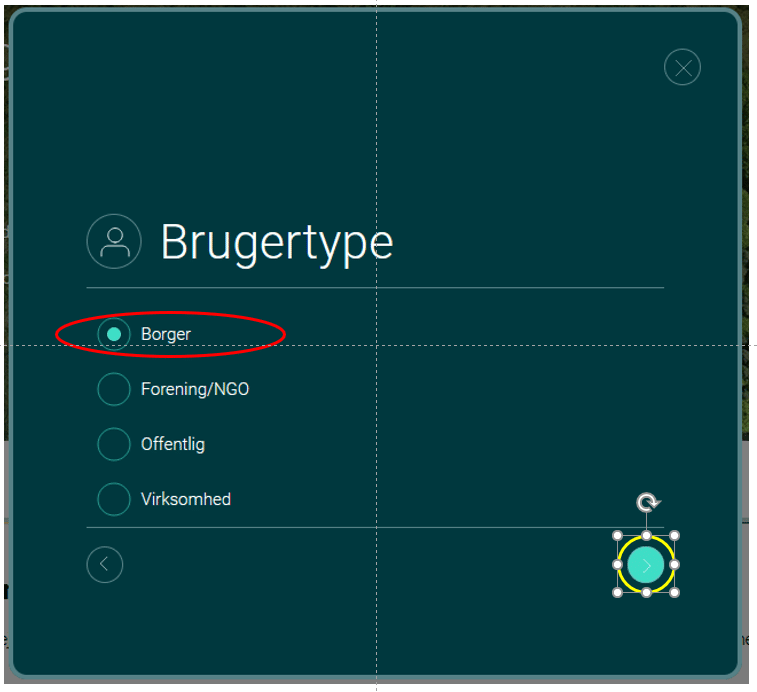
In the next box accept the user agreement (red circle) and Click the next arrow (yellow circle)

In the next box Accept the licence agreement (red circle) and click opret (create) (yellow circle)

The next box informs you that a verification email has been sent to your email (the blue box) and all you have to do is to click “luk” (close) (the red circle)

You should now receive a confirmation email something like this

Click the Bekraft brugeroprettelse (confirm user creation) (red circle) link and now enter (red arrow) and reenter (green arrow) the password you wish to use.

After login in with your new username and password you must choce which information to receive form dataforsyningen (default is no data)
- Red circle: Newsletter
- Yellow circle: user satisfaction surveys
- Green circle: Information on system health
- blue circle: all other information
- Click “afslut” (Purple circle) to close

Creating a token
You have now created a user on dataforsyningen, but in order to use the data from dataforsyningen you also need a token. A token is a long text code that represents a combination of username and password. One user can have many tokens and you can use them for different purposes If you think someone else is using your token you can delete that token and create a new one without having to change your username and password. To create a token login to dataforsyningen if you are not already logged in.
Click on your username in the top right corner (red circle) and then chose “Administrer token til webservice og API’er” (yellow circle)

You are presenter with a description of what a token is and a link to read vore about tokens. Click the “OPRET NY TOKEN” button (red circle)

You will now be presented with your token administration page where you can Delete a token (rec circle) set a date where the toke is automatically deleted (yellow circle) read more about tokens (purple circle), create a new token (blue circle) and finally copy the token (red circle)
